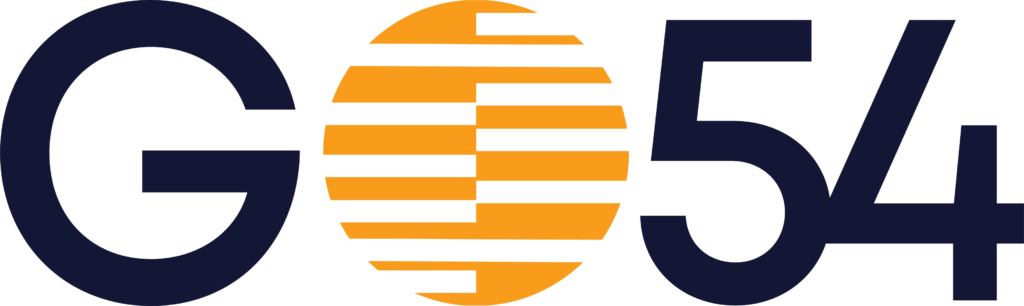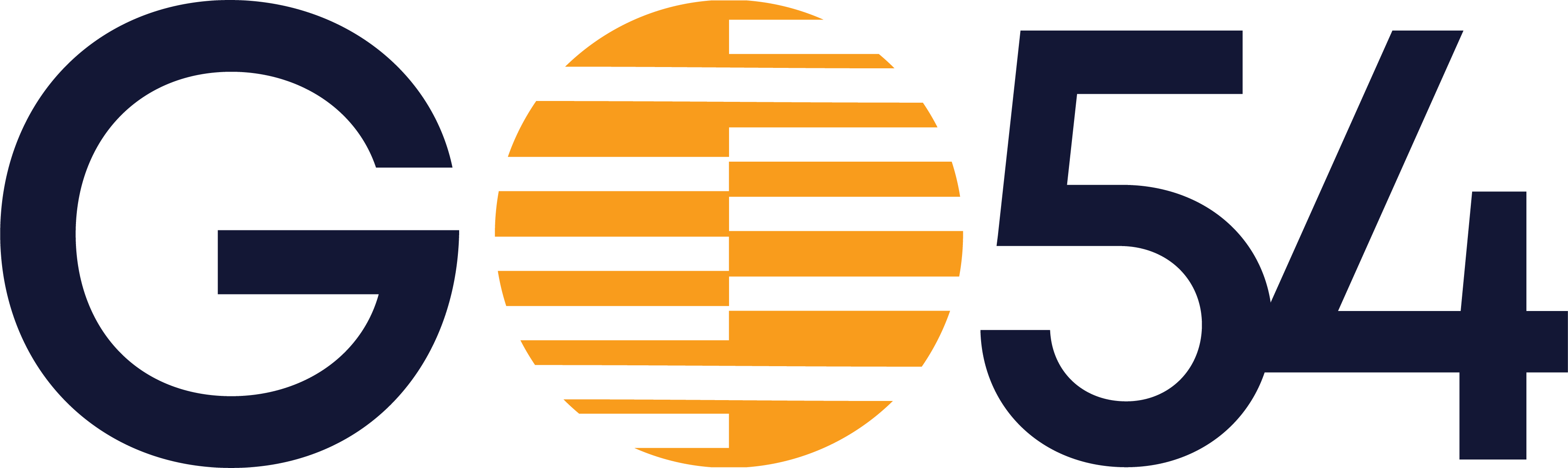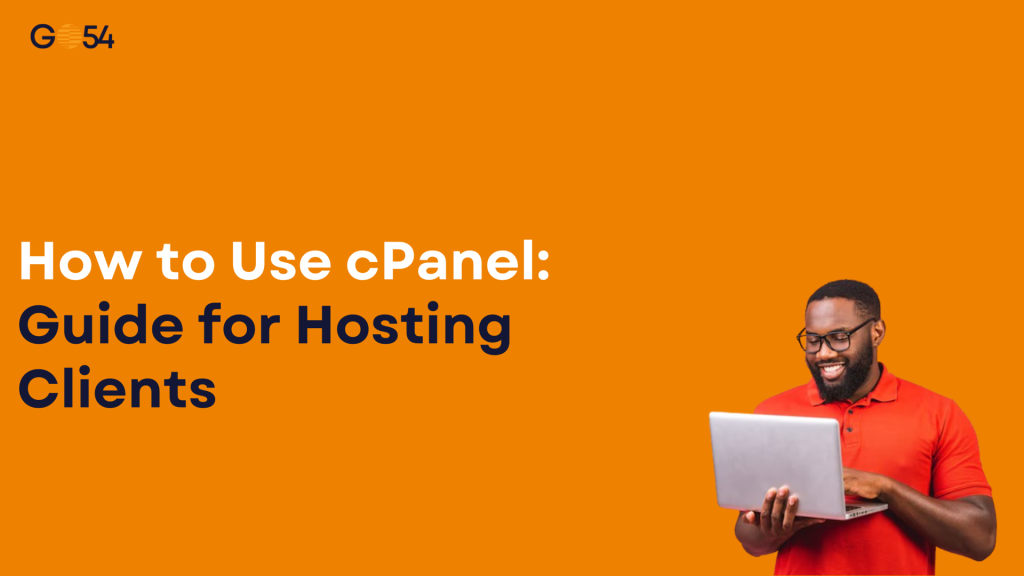The ability to know how to use cPanel is essential for anyone launching a website with shared hosting, especially beginners. cPanel is the most common and user-friendly web hosting control panel used by many Nigerian hosting providers, including GO54. Whether you want to upload your website, create email accounts, or manage domains, mastering how to use cPanel puts you in full control of your hosting environment.
In this guide, we’ll walk you through everything you need to start confidently using cPanel.
What Is cPanel and Why Is It Important?
cPanel is a web-based hosting dashboard that allows users to easily manage their websites and hosting services without needing advanced technical skills. It provides a clean and organized interface where you can control:
- Website files and directories
- Domain and subdomain management
- Email account setup and management
- Databases like MySQL
- Backup creation and restoration
- Security tools and settings
Here’s a labelled screenshot of a typical cPanel dashboard to make the interface less intimidating for first-time users.
With cPanel, you get a web hosting dashboard that simplifies complex tasks, making it ideal for beginners and freelancers managing multiple sites.
How to Log Into Your cPanel Account
Knowing how to use cPanel login correctly is the first step to accessing your hosting features. There are two common methods to log in:
- Direct Login via Browser: Type your domain followed by
/cpanel(e.g., http://yoursite.com/cpanel ). This directs you to the cPanel login page. - Login Through Hosting Account Dashboard: Many providers, including GO54, allow you to access cPanel directly from your client area dashboard after signing in.
Troubleshooting login issues:
- Make sure you are using the correct username and password.
- Confirm you are using the right login URL (
yoursite.com/cpanel). - If you forget your password, use the password reset option in your hosting dashboard or contact GO54 support.
Essential Things You Can Do in cPanel
Once logged in, here are the essential tasks in cPanel every beginner should know how to do:
- Add Domains or Subdomains: Create additional domains or subdomains to host multiple sites.
- Upload Files / Install WordPress: Use the File Manager or auto-installers to upload your site or install WordPress easily.
- Create and Manage Email Accounts: Set up professional email addresses like info@yourdomain.ng.
- Manage Databases (MySQL): Create and maintain databases for dynamic sites or apps.
- Use File Manager: Manage your website files directly via the web interface.
- Monitor Bandwidth and Disk Usage: Keep track of your resource consumption to avoid overages.
- Backup and Restore Your Site: Create backups and restore them when needed to secure your data.
To explore GO54’s shared hosting plans with easy cPanel access, visit GO54 Hosting Plans.
Common cPanel Tasks and How to Do Them
Let’s dive into practical tutorials on some of the most searched tasks using cPanel:
How to Create a Subdomain in cPanel
- Log into your cPanel account.
- Scroll to the Domains section and click Subdomains.
- Enter the subdomain name (e.g., blog).
- Select the domain from the dropdown.
- Click Create.
Your subdomain is now active and ready for content.
How to Change Your cPanel Password
- Log in to cPanel.
- Click Preferences > Password & Security.
- Enter your current password and your new strong password twice.
- Click Change your password now.
This helps secure your account and prevent unauthorized access.
How to Set Up Email in cPanel
- Under the Email section, click Email Accounts.
- Click Create.
- Enter your desired email address and password.
- Configure mailbox quota if needed.
- Click Create.
You can access your email via cPanel webmail login or configure it on your mail client.
How to Upload Website Files Using cPanel
- Go to File Manager.
- Navigate to the
public_htmldirectory. - Click Upload and select files from your computer.
- If you have a ZIP file, upload and then extract it inside
public_html.
Your website files are now live and accessible.
How to Backup and Restore in cPanel
- Click Backup or Backup Wizard under Files.
- Choose Download a Full Account Backup or partial backups (home directory, databases).
- To restore, use Restore options or upload backups via File Manager and extract.
Regular backups protect your site from data loss.
Tips for Staying Safe While Using cPanel
Safety is key when learning how to use cPanel:
- Always log out after your session.
- Use strong, unique passwords and change them regularly.
- Enable two-factor authentication (2FA) if your host supports it.
- Avoid deleting system files unless you are certain.
- Back up your site before making major changes.
What to Do If cPanel Isn’t Working or Loading
If you experience issues accessing cPanel:
- Your domain’s DNS might still be propagating after recent changes.
- Your IP address could be temporarily blocked by a firewall.
- Browser cache or plugins may interfere; try clearing cache or using incognito mode.
- SSL certificate issues can prevent secure logins.
If problems persist, contact GO54 support via Support Ticket System.
Mastering cPanel Makes Hosting Easy
Understanding how to use cPanel empowers you to manage your website and emails with ease. Whether you are a beginner or a freelancer, cPanel’s beginner-friendly interface and rich features make website management straightforward.
Explore more resources or upgrade your hosting with GO54 for seamless cPanel access: Visit GO54.