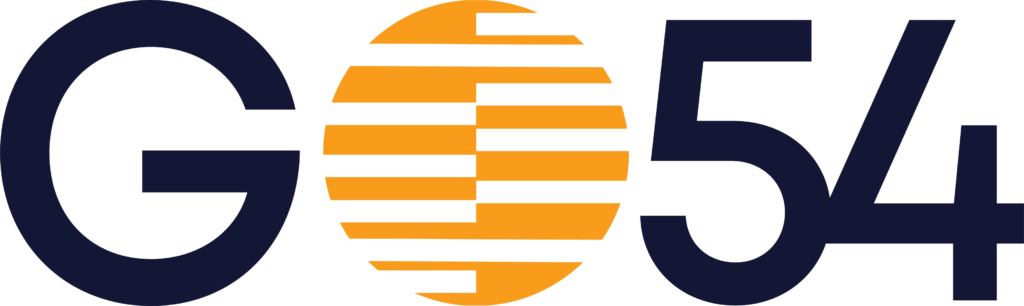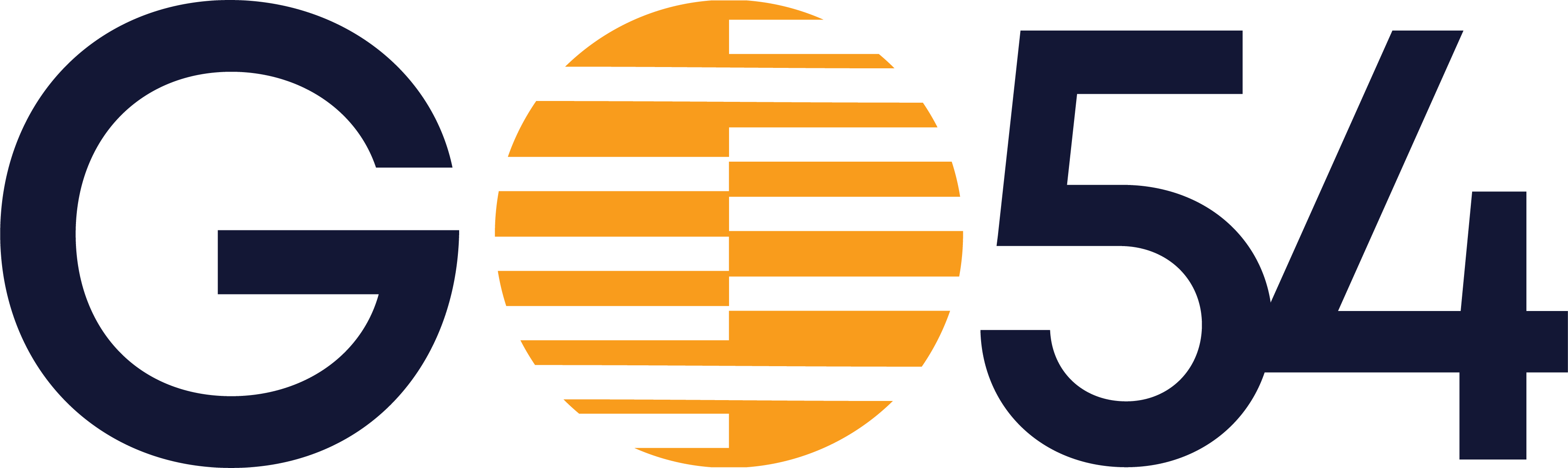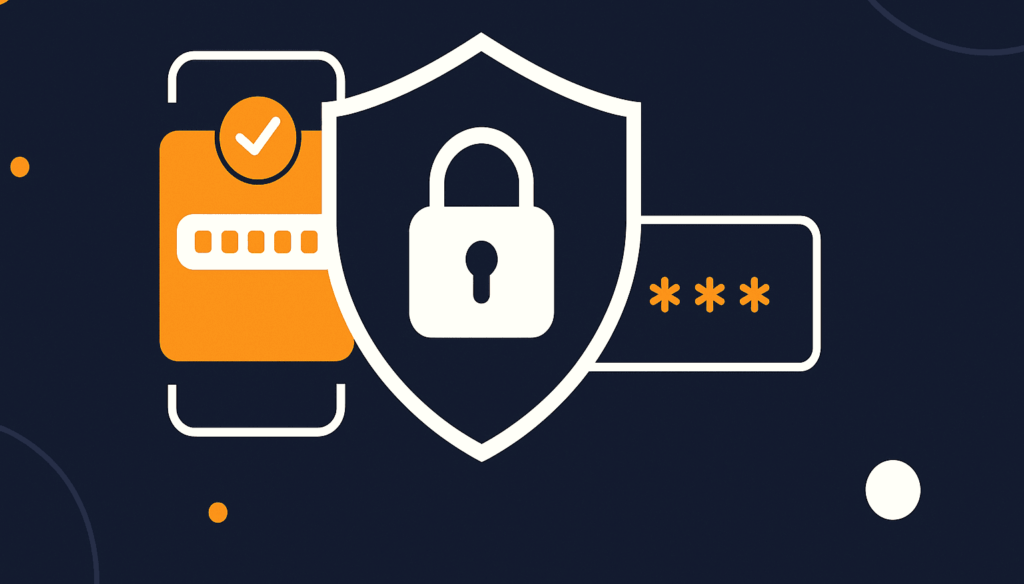In today’s digital age, protecting your accounts with strong passwords isn’t enough. That’s where Two-Factor Authentication (2FA) comes in. Adding an extra layer of security, 2FA significantly reduces the risk of unauthorized access to your client area. This post will guide you through the simple steps to set up 2FA and enhance your account’s protection.
Why Enable 2FA?
2FA requires not only your password but also a second verification factor, typically a code sent to your phone or generated by an authenticator app. Even if someone manages to obtain your password, they won’t be able to access your account without this second factor. Here are some key reasons to enable 2FA:
- Enhanced Security: Adds an extra layer of protection against unauthorized access.
- Reduced Risk of Hacking: Significantly lowers the chances of account compromise.
- Peace of Mind: Provides reassurance that your account is more secure.
How to Set Up 2FA on your GO54 account
- Log in to your client area: Access your client area using your credentials.
- Navigate to Security Settings: Click on “Security” under the account menu item on the left bar.
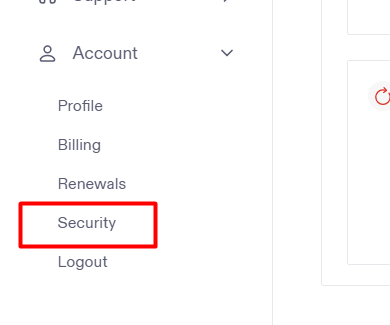
- Select 2FA Option: Click on the set up 2-factor authentication button.
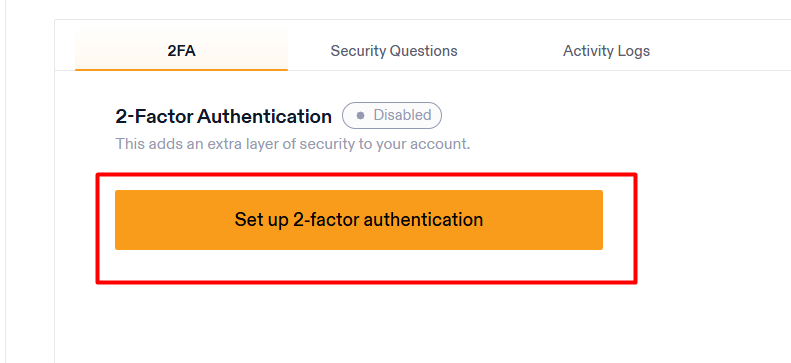
- Authenticator App: Download an authentication app like Google Authenticator or Authy and scan the QR code provided.

- Verify Your Setup: Enter the code received on your phone or generated by the app and click the submit button to confirm your 2FA setup.
Tips for Secure 2FA
- Use a Strong Password: Combine 2FA with a strong, unique password for maximum security.
- Keep Your Devices Secure: Protect your phone and other devices with a passcode or biometric authentication.
- Regularly Update Authenticator Apps: Keep your authenticator apps up to date for the latest security patches.
Enabling 2FA is a small step that makes a big difference in securing your Clientarea. Take a few minutes today to set it up and enjoy enhanced protection.