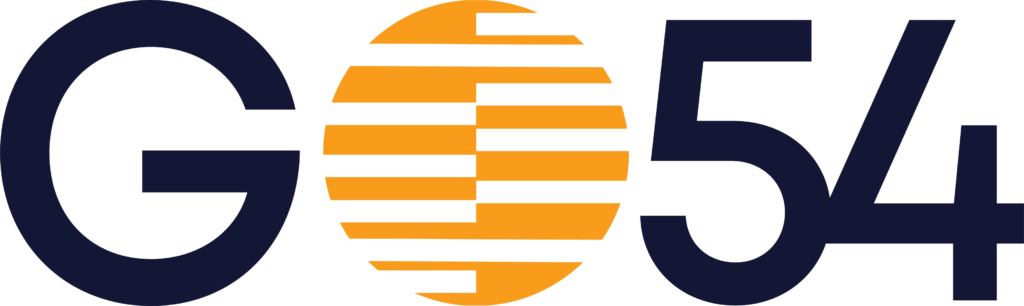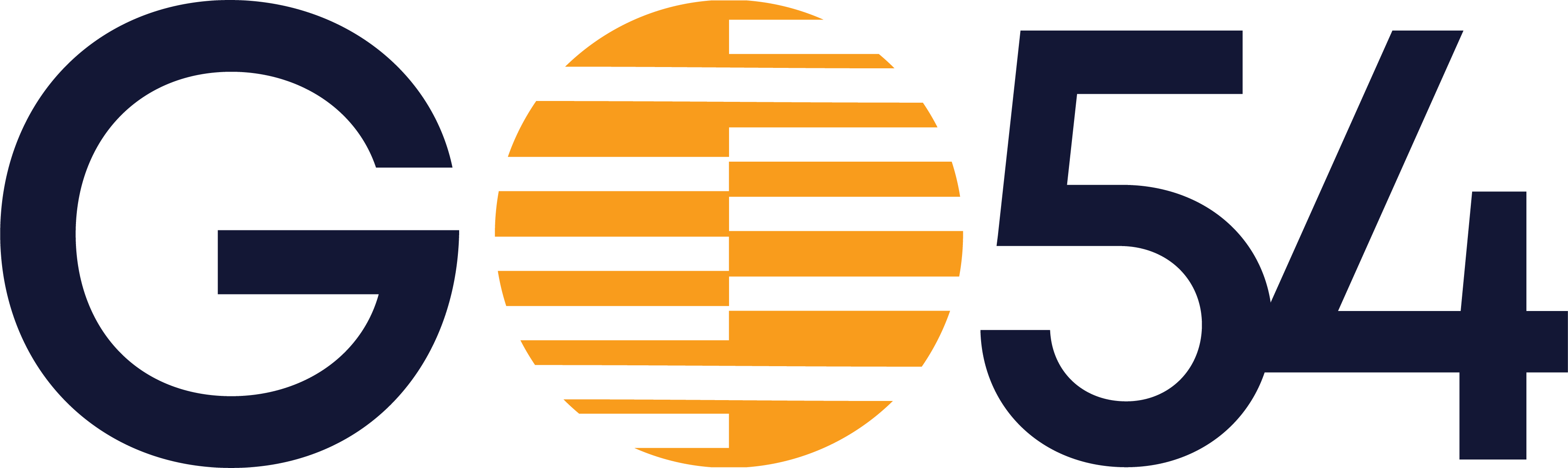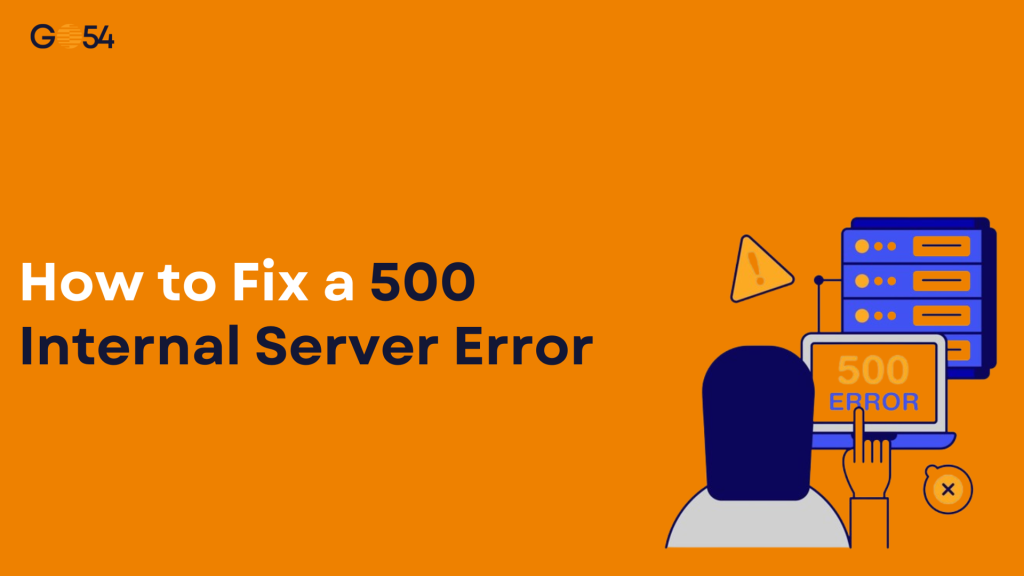A 500 Internal Server Error can be frustrating. One moment your site is working fine, the next it’s showing a blank page or cryptic error message. The good news? This error message is one of the most common website problems, and in most cases, it can be fixed quickly with the right steps.
In this guide, we’ll walk you through beginner-friendly solutions, advanced fixes for developers, and tips tailored to WordPress, cPanel, and shared hosting users in Nigeria.
Whether you’re troubleshooting a 500 error in WordPress, fixing a .htaccess 500 error, or trying to recover from a 500 error after a PHP update, you’ll find the exact steps you need here.
What Is a 500 Internal Server Error?
A 500 internal server error is a generic HTTP status code that means something went wrong on the server hosting your website, but the server isn’t telling you exactly what.
Common causes include:
- PHP script errors or crashes
- Corrupted .htaccess files
- Incorrect file or folder permissions
- Server overload or misconfiguration
- Resource limits exceeded in shared hosting
It’s different from a 404 error (page not found) because a 500 error means the server knows the page exists but can’t load it due to an internal issue.
Quick Fixes for Beginners
If your website is showing a 500 error, start with these simple checks before diving into technical fixes:
- Refresh the page – Sometimes the server hiccups temporarily.
- Clear browser cache – Old cached files can cause display issues.
- Try another device or network – Helps rule out local connectivity problems.
- Wait a few minutes and retry – Your hosting server may be restarting.
- Check if the site is down for everyone – Use tools like Down For Everyone Or Just Me https://downforeveryoneorjustme.com/
WordPress-Specific Fixes for 500 Errors
For 500 error in WordPress websites, here’s a step-by-step troubleshooting plan:
Disable Plugins
- Access your site via FTP or cPanel File Manager.
- Rename the
pluginsfolder (e.g., toplugins_old) to deactivate all plugins. - If the error clears, reactivate plugins one by one to find the culprit.
Switch to a Default Theme
In cPanel File Manager, navigate to /wp-content/themes.
- Rename your current theme folder to force WordPress to load a default theme like Twenty Twenty-Three.
Check the .htaccess File
- Locate
.htaccessin your site’s root folder. - Rename it to
.htaccess_oldand reload your site. - If fixed, go to WordPress Dashboard → Settings → Permalinks → Save Changes to generate a new file.
Increase PHP Memory Limit
If your WordPress site needs more resources, increasing the PHP memory limit can help fix a 500 internal server error. You can do this by accessing your hosting control panel (like cPanel) and adjusting the PHP settings to allocate more memory. 256MB is often a good starting point.
For shared hosting users, GO54’s WordPress Hosting Plans provide easy cPanel access to manage these changes without coding.
Fixing the .htaccess File or Permissions
A fix .htaccess 500 error is often just a matter of resetting the file:
- Rename or delete the file and check if the site loads.
- If fixed, regenerate it via WordPress or manually create a new one with default settings.
Also, check file permissions:
- Files: 644
- Folders: 755
You can change these in cPanel → File Manager → Change Permissions.
Improper permissions can cause 500 internal server error in cPanel and block PHP scripts from running.
PHP Errors, Updates, or Limits
If you get a 500 error after PHP update:
Update PHP via cPanel
- Log into cPanel
- Go to Select PHP Version or MultiPHP Manager
- Switch to a stable PHP version supported by your site’s applications.
Downgrade PHP if Necessary
If a plugin or theme isn’t compatible with the new version, try an older one temporarily.
Check PHP Error Logs
- In cPanel, open Errors or Metrics → Errors to view logs.
- Look for fatal errors, memory limit errors, or syntax errors.
Increase PHP Limits
- Memory limit: 256M or higher
- Max execution time: 300 seconds
- Adjust in php.ini, .htaccess, or via cPanel’s PHP Settings
GO54’s Shared Hosting Plans make it easy to modify PHP settings without complex commands.
When to Contact Your Hosting Provider
If all else fails and your error logs are clean, the issue may be on the server side.
As your hosting provider, GO54 can directly inspect server configurations, identify the root cause, and resolve the problem. We offer 24/7 technical support via Live Chat and a Support Ticket system to ensure persistent website internal server errors are fixed quickly and efficiently.
Preventing Future 500 Errors
Here’s how to avoid another http error 500:
- Always back up your site before editing files.
- Use a staging environment for updates and changes.
- Keep plugins, themes, and PHP updated, but check compatibility first.
- Avoid uploading poorly coded scripts.
- Monitor your site’s resource usage in cPanel to prevent overload.
Don’t Panic because 500 Errors are Fixable
A 500 server error meaning can seem vague, but with the right approach, it’s almost always fixable.
Whether you’re debugging Laravel error 500, repairing a .htaccess file, or troubleshooting error 500 in cPanel, the process is about methodical checks and patient testing.
If your website is showing a 500 error, follow the steps above, and remember GO54 is here to help with reliable hosting, WordPress optimization, and expert support to keep your site running smoothly.
Explore GO54’s Hosting Solutions to upgrade your website performance and reduce downtime.